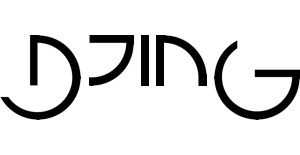Saving the Audio from Your Stream
When you start broadcasting on Mixcloud Live, the platform automatically records the audio from your stream. The recording continues until you stop broadcasting using your streaming software or surpass Mixcloud's recording limits.
Publishing the Recording to Your Mixcloud Profile
After concluding your live stream, you can publish the recording in a few ways. You can click on the "View Draft" button on the banner, find the recording under the "Unpublished Uploads" section on your profile, or access it directly at mixcloud.com/upload. Once you choose any of these options, you'll be directed to the Show Edit page, where you can add details, genre tags, tracklists, and more. Keep in mind that processing the recording may take around 10 minutes, depending on the stream's length.

Recording Length Limits
Mixcloud currently allows saving and uploading audio for shows ranging from 15 minutes to up to 6 hours. If your stream exceeds this duration and you want to save a recording, you'll need to use your streaming software or another program to manage it.
Controlling Privacy and Exclusivity
Pro subscribers can make a stream recording private, while Select Creators have the option to make their show exclusive.
Dealing with Interruptions
Don't worry if your stream gets interrupted for a few minutes. Mixcloud's system recognizes reconnected streams as part of the same show and stitches the audio together in the recording. However, if the interruption lasts longer than 10 minutes, the system will treat it as a separate show, resulting in separate recordings.
How Your Followers Find the Recorded Stream
The recording of your stream is treated the same as an on-demand show upload. Your followers will be notified, and the show will appear in their Feed. Additionally, if you publish the show, it will appear in the charts with a label indicating that it was a stream on Mixcloud Live.
Making Edits to Your Show Recording
Currently, Mixcloud does not offer a way to modify the recording directly on the platform. It is recommended to record your show using your streaming software alongside the Mixcloud recording if you intend to make edits before uploading it.
DJING EXCLUSIVE: Getting full audio+video recording, streaming or on-demand
By utilizing the restream to Mixcloud feature on DJing.com, DJs can access a comprehensive audio and video archive of their performances. This allows them not only to stream the content but also incorporate it into their podcasts. As a result, DJs can offer their audience an enriched experience akin to a Youtube Premiere, or restream it as a pseudo-live event (VOD2Live) at their convenience, irrespective of the conditions. This flexible approach enables options such as email collection or implementing a paygate for the content.